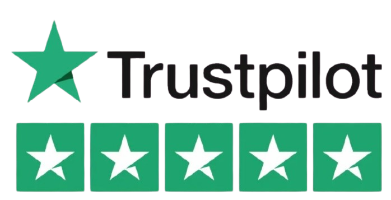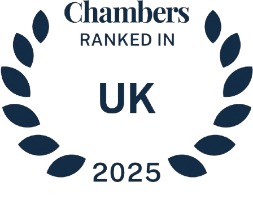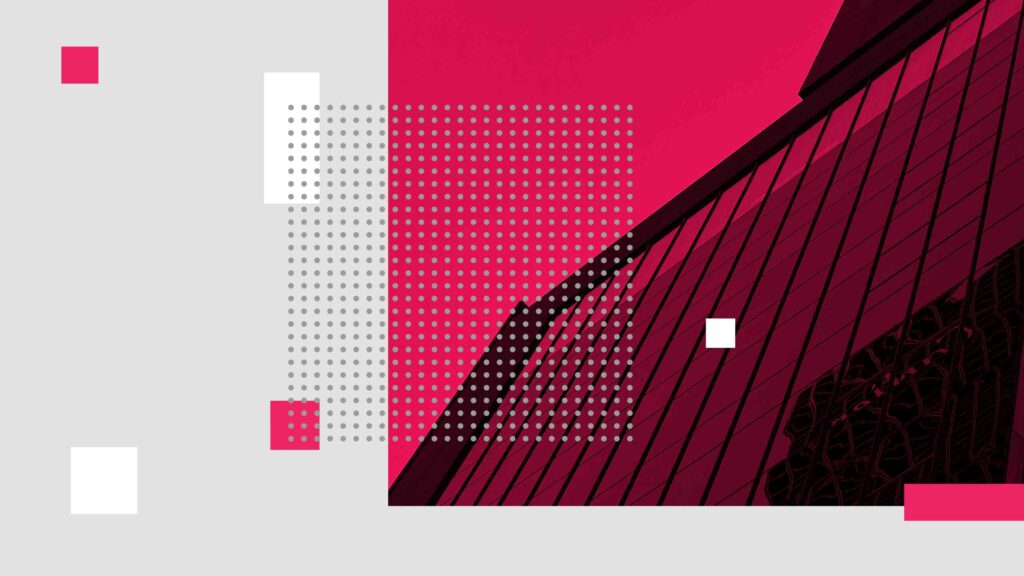Section A: How to Set up a UK Visa Application Account
A UK Visas and Immigration (UKVI) online account is required to submit, track and manage most visa applications made through gov.uk, including work, family, student, visit and settlement routes. The account stores your application data, receipts and messages, so the information you provide during the account setup matter.
Your UKVI account is also how you will access your eVisa after a decision. The eVisa is digital proof of your UK immigration status.
Before you can log in to manage a UK visa application, you must first create a UKVI online account. The account is your secure portal for submitting, tracking and managing your application. It is required for almost all visa categories, including work, family, student, visit and settlement applications submitted through the official gov.uk platform.
The account creation process is straightforward but must be completed with accurate and verifiable information. You will need to provide your full name, date of birth, email address and a secure password. Your email address becomes your username and must be one you check regularly, as it will be used for all correspondence about your application. After entering your details, you will be asked to verify your email address by clicking a link sent to your inbox. This verification step is mandatory before you can begin or save any application.
| Mistake | Consequence | How to Avoid It |
|---|---|---|
| Name or date of birth does not match passport | Verification delays; potential requests for evidence | Copy details exactly as shown in your passport/ID, including middle names |
| Using a shared or rarely checked email address | Missed verification links and UKVI messages | Use a personal email you check daily; add UKVI emails to safe senders |
| Weak or reused password | Higher risk of unauthorised access or account compromise | Create a unique, strong password and enable two‑factor authentication |
| Skipping email verification | Cannot start or save an application | Complete verification immediately; request a new link if it expires |
| Creating multiple accounts for the same person | Confusion over which account holds the active application | Keep a single account per applicant; record the registered email securely |
| Incorrect contact number or address | Failed security checks; missed updates | Double‑check all contact details before saving; update changes promptly |
When setting your password, UKVI’s security requirements typically include a minimum character length and the use of both upper and lowercase letters, numbers and symbols. Strong passwords help to protect against unauthorised access, and you should avoid using the same password you use for other accounts. Applicants are also encouraged to set up two-factor authentication, where available, to further secure their account.
It is important to note that each applicant must have their own UKVI account. You cannot use one account to submit applications for multiple unrelated individuals. Where this is permitted by the online form, you can include dependants within your own application, but most dependants applying from outside the UK must create and submit their own separate application and pay their own fee.
Organisations applying for a sponsor licence or other business-related permissions will use different UKVI systems and accounts than individual visa applicants.
Once your account is created and verified, you can immediately start a new visa application, save progress to return later and use the account to pay any relevant fees. Accurate account details are vital — inconsistencies between the account and the application can cause delays or require additional verification.
DavidsonMorris Insight
Typos and mismatched information can cause issues with your visa application. Verification delays and account lockouts are common problems that are easily avoided by double checking the information you input in the application.
Section B: How to Access the UK Visa Application Login
Once your UKVI account has been created and verified, you can access the login page to start, resume or review your visa application. The official login portal is located on the UK government website at gov.uk, and applicants should only ever use this link to ensure they are on a secure, legitimate platform. Using unofficial or third-party sites risks exposure to scams or data breaches.
To log in, you will be prompted to enter the email address registered to your UKVI account and the associated password. This information must match exactly what you provided during account creation, including case-sensitive characters in the password. If you have enabled two-factor authentication, you will be required to enter a security code sent to your email or mobile device before access is granted.
The login system incorporates security measures to protect your personal information. These include automatic session timeouts, which log you out after a period of inactivity, and limits on repeated failed login attempts to prevent unauthorised access. If you enter incorrect login details several times in succession, your account may be temporarily locked, and you will need to follow the reset or recovery process to regain access.
When logging in from a public or shared computer, you should avoid saving passwords in the browser and always use the “log out” button rather than simply closing the window. This ensures the system ends your session securely. Applicants are also advised to use updated web browsers and stable internet connections to prevent incomplete logins or technical errors.
Once logged in, you will be directed to your account dashboard. From there, you can select an existing saved application to continue or start a new one. If you have multiple applications in progress, each will be listed separately, with the ability to view submission dates, payment status and outstanding actions.
1. Step‑by‑step guide on how to log in to your UK visa application
The steps below assume you have already created and verified a UKVI online account and that you are using the official government service. Keep your application reference number to hand in case you need support.
Step 1: Go to the official service
Open your browser and go to the UK government website. Use the search bar to find “apply for a UK visa” and follow the official gov.uk result to the visa application service. Check the address bar shows a gov.uk domain and the padlock icon.
Step 2: Choose the correct entry point
Select “Sign in,” “Continue an application” or the equivalent link shown on the page. Avoid third‑party sign‑in pages or links shared on forums or social media.
Step 3: Confirm cookies and security prompts
Accept required cookies if prompted so the session can function correctly. If a CAPTCHA appears, complete it to proceed.
Step 4: Enter your registered email address
Type the email address you used to create your UKVI account. Use the exact address, including any dots or plus tags, as the system treats variations as different accounts.
Step 5: Enter your password
Type your password carefully, paying attention to case and symbols. Use the “show” option if available to reduce typing errors on mobile devices.
Step 6: Complete two‑step verification
Enter the one‑time security code sent to your email or phone, or approve the sign‑in using the method you set up. Codes are time‑limited, so request a fresh code if one expires.
Step 7: Decide whether to trust the device
If asked whether to remember the device, choose “no” on public or shared computers. Choosing “yes” on a personal device can reduce future prompts, but only do so if the device is secured.
Step 8: Land on your account dashboard
After successful authentication, you will reach your dashboard. Review any system banners for maintenance notices or action requests before proceeding.
Step 9: Open the correct application
Select the relevant application tile. If you have more than one, check the reference, creation date and status to avoid opening the wrong file.
Step 10: Check for outstanding actions
Look for prompts to upload documents, book biometrics or pay fees. If the account flags missing information, use the in‑page links to move directly to those sections.
Step 11: Manage session security
If you step away, save progress and expect an automatic timeout after a period of inactivity. Use the in‑page “Save and continue” buttons to avoid losing changes.
Step 12: Sign out securely
When finished, select “Sign out” from the account menu. Close the browser if you used a shared device. Avoid relying on the window close button alone.
Step 13: Quick recovery tips if the login fails
Confirm the email and password are correct, request a password reset if needed, check spam for verification emails, clear browser cache, then try a different up‑to‑date browser or a wired connection. If repeated attempts trigger a lockout, wait for the stated period or contact UKVI using the official channels described in Section E.
DavidsonMorris Insight
Remember to use general online safety practices to avoid issues with your application and your account. Keep your password safe, use the latest links to the official government website and if you are using shared or public devices, remember to log out at the end of your session to keep your account safe and secure.
Section C: Managing Your UK Visa Application Online
After logging in, the dashboard is your control panel for editing, submitting and tracking applications. It also hosts receipts and messages.
Once you are logged into your UKVI account, the system provides a central hub for managing every stage of your visa application. The dashboard displays a clear overview of your ongoing applications, including their current status, key deadlines and any outstanding actions. You can open a saved application to continue completing the form or review the details of one already submitted.
Before submission, the platform allows you to edit sections of your application, add or amend information and review the final version. This is also the stage where you upload your supporting documents if the system directs you to do so. Document uploads are generally handled via a secure portal integrated into your account, and you should ensure each file meets the format and size requirements stated by UKVI. Submitting poor-quality or incomplete documents can lead to delays or requests for additional evidence.
Payment for the application fee and Immigration Health Surcharge (IHS), where applicable, is processed through the same account. Once payment is completed, receipts are stored within your account for reference. At this point, most applications also require you to book and attend a biometric enrolment appointment — in the UK, this is usually at a UK Visa and Citizenship Application Services (UKVCAS) centre. If applying from outside the UK, you will need to attend an approved visa application centre run by a commercial partner such as TLScontact or VFS Global, depending on your location. Your account will provide booking options and instructions specific to your location.
After submission, you can track the progress of your application, view updates from UKVI and respond to any further requests for information. Certain updates may also be sent to your registered email address, but logging in regularly ensures you do not miss any important notifications.
In some cases, you may be asked to upload additional documents or provide clarifications even after the initial submission. The account will clearly display these requests along with deadlines for response. Failing to respond within the timeframe set by UKVI can lead to a visa application refusal.
When a decision is issued, your digital eVisa will appear in your UKVI account. You can view your status and create a share code to prove your right to work or rent. Before generating a share code, make sure your account shows your current name, nationality and photo.
DavidsonMorris Insight
Think of the UK visa application dashboard as your case file. It’s a useful and important record of your interaction with UKVI, including all the documents you’ve uploaded and the information you’ve submitted.
One important point is that uploading a document to the system does not mean it has been accepted by UKVI. It may still be rejected if it’s incorrectly formatted or doesn’t comply with the required standards.
Remember also to log in to your account regularly to check for messages from UKVI. If you miss requests for more information, expect your application to be rejected or deemed abandoned.
Section D: Troubleshooting UK Visa Login Issues
Access problems with your UKVI account can cause delays in completing or tracking your visa application, so knowing how to resolve them quickly is important. The most common issues include forgotten passwords, incorrect login credentials, locked accounts, unverified email addresses and technical errors when loading the login page.
1. Common Application Issues
If you have forgotten your password, use the “Forgotten your password?” link on the login page. You will be prompted to enter your registered email address, and UKVI will send you a password reset link. This link is time-sensitive, so it should be used promptly. If you do not receive the email, check your spam or junk folder and ensure you entered the correct address.
Accounts can also be temporarily locked after multiple failed login attempts. If this happens, wait for the lock period to expire or follow the reset process to regain access. Persistent lockouts may require contacting UKVI technical support. In the case of an unverified account, you will need to locate the original verification email or request a new one through the login page prompts.
Technical issues, such as the login page not loading correctly, are often caused by outdated browsers, poor internet connections or cached data. Clearing your browser’s cache, switching to a different browser, or using a more stable connection can resolve these problems. It is also advisable to ensure your device’s date and time settings are correct, as discrepancies can interfere with secure login sessions.
Where problems persist and you cannot regain access using self-service tools, you should contact UKVI directly. Their technical support team can verify your identity and assist with account recovery. Always have your application reference number ready, as this can speed up the process.
| Error Message / Symptom | Likely Cause | Recommended Fix |
|---|---|---|
| “Incorrect email or password” | Typo; wrong account; case‑sensitive password | Re‑enter carefully; try “Forgotten your password?”; confirm the correct registered email |
| Account locked after several attempts | Security lockout due to repeated failures | Wait for the lock period to expire or reset password; avoid further guesses |
| No verification email received | Email filter or wrong address on file | Check spam/junk; add UKVI to safe senders; request a fresh verification link |
| Two‑factor code not accepted / expired | Time‑limited code expired or copied incorrectly | Request a new code; enter promptly; ensure device time is set automatically |
| “Your session has timed out” | Inactivity or blocked cookies | Save frequently; enable required cookies; log in again and continue |
| Page will not load / spinning wheel | Browser cache/cookies issue or weak connection | Clear cache; try a different up‑to‑date browser; switch to a stable connection |
| Gateway/5xx error | Temporary service or network issue | Wait and retry; avoid repeated submissions; check the service status banner if shown |
2. Contact Details and Official Help Channels
If you experience persistent issues with your UKVI account or need help with the login process, the safest route is to contact UKVI directly through official channels. Using only government-approved contact points ensures your personal and application data is kept secure.
| Channel | Best For | Typical Response Time | Cost |
|---|---|---|---|
| UKVI helpline (inside the UK) | Urgent access issues; sign‑in problems; basic status queries | Same day by phone, queue dependent | Standard network rates |
| International enquiry service (overseas) | Login/access issues and general queries from outside the UK | Same day by phone, varies by region | International call charges; local provider fees may apply |
| Online contact form (gov.uk) | Non‑urgent technical issues; creating a written audit trail | 1–3 working days, demand dependent | Free |
| Email (where available) | Detailed queries with screenshots or error text | Varies; typically several working days | Free |
| Service status/banner in your account | Checking planned maintenance or known outages | Immediate | Free |
For applicants inside the UK, UKVI offers a dedicated contact centre service. The main helpline can be reached by telephone, with calls charged at standard network rates. Call charges vary depending on your phone provider and whether you call from a mobile or landline.Support staff can assist with account access problems, application status queries and general process guidance, although they cannot provide immigration advice beyond published Home Office rules. You will typically be asked to provide your full name, date of birth, application reference number and the email address linked to your account.
For those outside the UK, UKVI operates an international enquiry service. Calls to this service are charged at an overseas rate and may be subject to additional local provider fees. For overseas queries, UKVI contracts with commercial partners (currently TLScontact and VFS Global in most regions) to manage contact centre services, but all representatives are required to follow official Home Office protocols.
An alternative to calling is the UKVI online contact form, available through the gov.uk website. This allows you to submit written queries, including login problems, directly to UKVI. When completing the form, ensure you select the correct category for your query and provide as much detail as possible, including any error messages received.
UKVI also provides an email enquiry service, although response times can vary depending on demand and query type. Urgent account access issues are usually best handled via telephone. Where there is a fee for using a specific enquiry service, this will be stated clearly on the gov.uk website before you proceed.
Always confirm the current UKVI contact numbers, email addresses and service hours from the official gov.uk pages, as these details can change. Avoid using unofficial numbers found on third-party websites, which may be fraudulent or charge excessive call fees.
DavidsonMorris Insight
UKVI technical support is generally in high demand, especially during peak travel seasons so be prepared for delays. If you do need to contact UKVI, have your information to hand such as your application reference number, registered email and proof of ID ready.
Section E: Summary
The UKVI online account is the key tool for managing a UK visa application, from the moment you create your profile to the point you receive a decision.
Ultimately, successful use of the UK visa application login depends on a combination of secure access, careful monitoring and correct use of official support channels.
Section F: FAQs
How do I reset my UK visa application password?
Use the “Forgotten your password?” link on the UKVI login page. Enter your registered email to receive a time‑limited reset link. Check spam or junk if it does not arrive and confirm the email you entered is correct.
Can I use the same UKVI account for multiple applications?
You can use the same account to manage multiple applications for yourself. Each applicant should have their own account unless they are a dependant included within your application.
What should I do if my UKVI account is locked?
Wait for the lockout period to expire, then try again. If it persists, reset your password or contact UKVI technical support using the official channels listed in Section E.
How long will my UKVI account remain active?
Accounts remain active while in use. UKVI may deactivate unused accounts after prolonged inactivity. Log in periodically and keep contact details up to date.
How can I speak to UKVI about a login issue?
Use the official helplines, international enquiry service, online contact form or email listed on gov.uk. Have your application reference and account email ready.
Will I still get a BRP card?
BRP cards have been replaced by eVisas.
How do I prove status to an employer or landlord?
Create a share code from your UKVI account and give it with your date of birth. They can check your rights online using the code.
Section G: Glossary
| Term | Definition |
|---|---|
| UKVI | UK Visas and Immigration, the Home Office department responsible for processing UK visa applications and managing immigration services. |
| Two-Factor Authentication | A security process requiring two forms of verification, such as a password and a one-time code, before account access is granted. |
| Application Reference Number | A unique identifier assigned to your visa application, used to track and manage its progress. |
| UKVCAS | UK Visa and Citizenship Application Services, the organisation handling biometric appointments and certain document submissions for UKVI applications. |
| CAPTCHA | A security test used to confirm a user is human, often involving typing characters from an image or selecting specific images. |
| Session Timeout | A security feature that automatically logs a user out after a set period of inactivity to protect account data. |
| Biometric Appointment | An appointment where applicants provide biometric information (fingerprints and a digital photograph) and, in some cases, a signature, as part of the visa application process. Biometric enrolment is mandatory unless UKVI confirms an exemption. |
Section H: Additional Resources and Links
| Resource | Description | Link |
|---|---|---|
| UK Government: Apply for a UK Visa | Official portal for starting or continuing a visa application, including account login access. | https://www.gov.uk/apply-uk-visa |
| https://www.gov.uk/sign-in-visa | ||
| UKVI Contact Information | Official UKVI channels for applicants inside and outside the UK, including phone, email and webform options. | https://www.gov.uk/contact-ukvi-inside-outside-uk |
| UK Visa and Citizenship Application Services (UKVCAS) | Service for booking and attending biometric appointments in the UK, including document upload services. | https://www.ukvcas.co.uk |
| UKVI Technical Problems | Support for technical issues with the UKVI online account and visa application login. | https://www.gov.uk/ukvi-technical-problems |